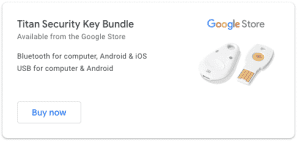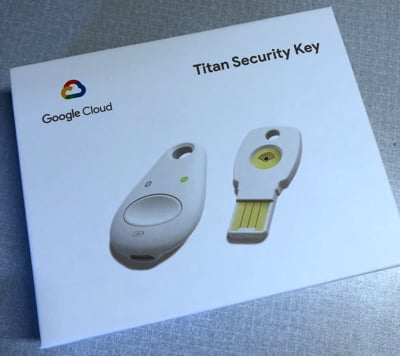
Do you have a Google Account that you use frequently? I have more than one Google Account, but one that I primarily use for things like my calendar (Google Calendar), Google Drive (Google Docs, Google Sheets, etc.), and Gmail. If someone were to get access to that Google account without my permission, they would get information to those, as well as access to other data that’s tied to that Google Account. I don’t currently have Google Pay set up, but if I did and someone got access to my Google Account then it could lead to more hassles, especially if they bought stuff.
If you have a Google Account, I highly recommend setting up two-step authentication, which requires an additional level of security whenever you log into your Google Account. For example, when you log into the account with a new device (one that you haven’t logged into the account with recently), it will send you a text message on your phone with a code. You can also set up your phone with an the Google app–which also is a part of that two-step verification when logging in. On my iPhone, it may also ask for your fingerprint on the home button.
Two-step verification is good: if someone tries to log into your Google Account, you’ll typically get notified if you have two-step verification turned on. But there’s actually another additional level of security that Google offers, which is called Advanced Protection.
Google Advanced Protection
Google offers what they call Advanced Protection to further protect your Google Account. Google’s Advanced Protection program is the highest level of security that you can get on your Google Account. They say that “The Advanced Protection Program safeguards the personal Google Accounts of anyone at risk of targeted attacks – like journalists, activists, business leaders, and political campaign teams.” At this point I “kind of” consider myself a journalist/business leader, at least when it comes to this particular blog. So, I decided to go ahead and sign up with Google’s Advanced Protection program.
Actually, anyone can sign up with Google’s Advanced Protection program: all you have to do is purchase a Titan Security Key, register the keys that you get, and enroll in the program. Then, you’re protected.
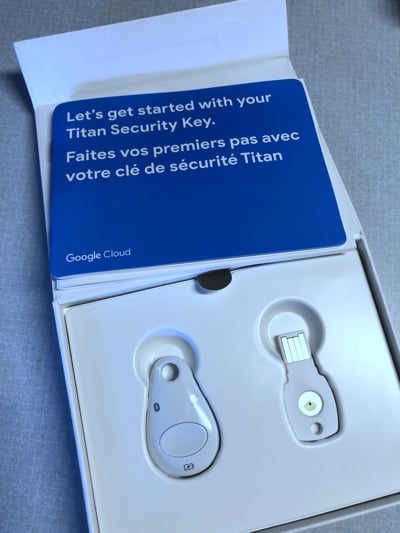 a
a
How to Enroll in Google Advanced Protection
To enroll in Google’s Advanced Protection program, their highest level of security, above two-step verification, it’s a fairly easy process. It only took me a few days–and that was after I ordered the required keys. Less than 5 minutes, and my Google Account is protected. Here’s the process:
- First, you need to log into your Google Account. You may already be logged in, but if you’re not, simply go to https://landing.google.com/advancedprotection/ and click “get started”.
- Next, you’ll need to order two security keys. These are physical keys: one is a Bluetooth key and the other is a USB key that plugs into a USB port on your computer. The Titan Security Key Bundle, shown below, is available from the Google Store:

Click “Buy Now” to order the security keys from the Google Store. For me, located in Texas, the total cost was about $53.
- It will take a few days (up to a week to 10 days) to receive the Titan Security Key bundle. It actually didn’t take very long to get my keys–I’ve posted a few photos of the box it comes in and what comes in the box.
- There are two keys: one is a Bluetooth key and the other one is a USB key. The Bluetooth key comes with a USB cord so you can charge it. They recommend that you keep it charged. It only took a few minutes for me to charge it.
- The other key is a USB key, and it comes with a USB-C adapter if you have USB-C. You plug it in directly to the USB port on our laptop.
- You have to register both keys, and it’s a fairly simple process. First, go to https://g.co/advancedprotection to register the keys.
- If you have an iPhone or use iOS, then you’ll need to download an app called “Google Smart Lock”. Download that app from the App Store and install it. It will ask you to log into your Google Account.
- Follow the prompts, as Google first will tell you that they will log you out of ALL of the devices where you’re logged in. That’s not a problem, as you’ll just need to log in again. When you log in, you may have to push the button on your new key.
That’s it–once you set up your Google Account to be protected by Google’s Advanced Protection, you’ll be have the same level of security that Google employees have for their accounts–and you’ll have the peace of mind that comes with this advanced protection. While the two keys cost about $50 for two keys, it’s actually a small price to pay for the advanced level of security protection that you’ll have. Keep in mind that if you have Advanced Protection turned on in your Google Account (you can turn it off there also), Advanced Protection stops most non-Google apps and services from accessing your Google Drive and Gmail data. This is actually a good thing.

What’s In the Box
What’s included when you purchase the Titan Security Key Bundle? There are several things included in the box:
- Two security keys. One Bluetooth enabled key and one USB key.
- USB Titan Security Key. You use it to connect to your computer and any Android device that supports NFC.
- Bluetooth Titan Security Key. Use it with iOS or Android devices. You can use it with the supplied cable to connect it to your computer and to charge it via your computer.
- Charging Cable. USB charging cable to charge the Bluetooth Titan Security Key.
- USB-A to USB-C adapter.
- User Manual/getting started guide.
- Safety and Warranty Guide.
So far, everything’s set up and working properly–and I’m able to access my Google Account with the Advanced Protection. I’m not sure whether or not I can protect more than one Google Account with these security keys, as it actually would be helpful to do so. The common questions doesn’t address this, and I’m assuming that you can’t, as they’d want you to purchase more security keys. But, that’s fine–for now I’m happy with protecting just one Google Account.