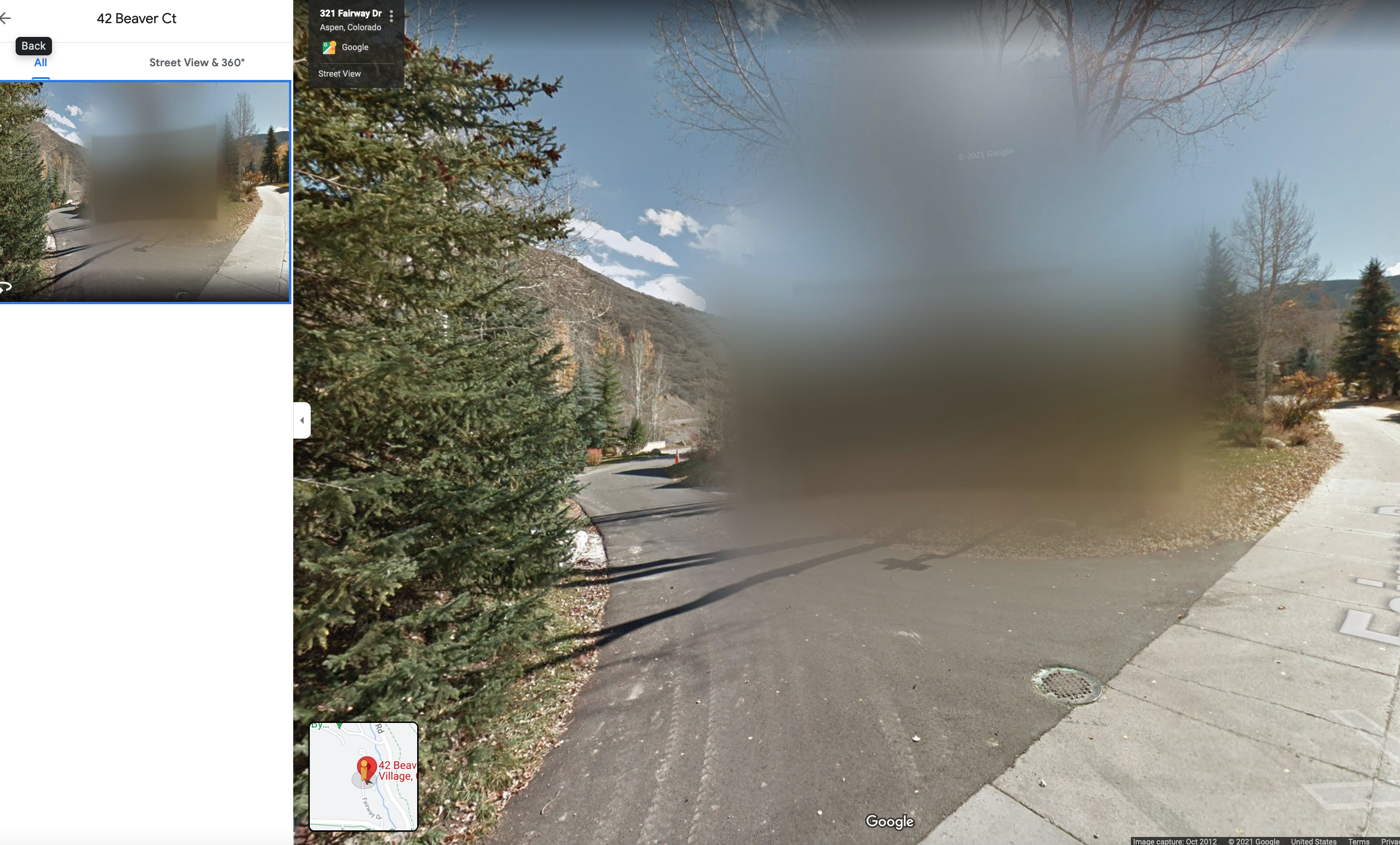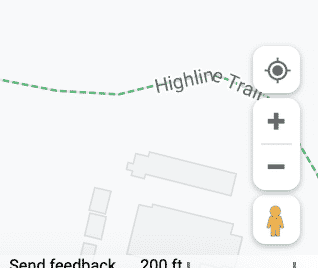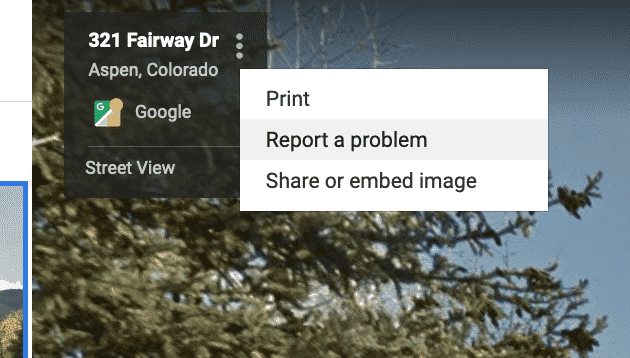Have you ever searched for an address on Google Maps, checked out the Street View 360 degree photos, and found that an entire location, building, or house is blurred? Google usually uses their technology to automatically blur faces and license plates. But, did you know that upon request you can get your house or building blurred? If you’re interested in getting Google to blur the photo of your house, for example, then there is actually a way to request that they blur your house’s photo on Google Maps. Here is how to do that.
How to Get Your House Photo Blurred
There are several reasons why Google Maps will blur photos. For example, as I mentioned, they will automatically put a blur on people’s faces, as well as private details such as license plates. If you would like to request that your house, building, or even a photo of yourself on Google Maps Street View removed, you have to report it.
- First, you will need to search for the address. If you’re viewing the Google Maps of the location, and it’s the regular “map”, then you’ll need to find the “little man” which is orange/yellow.
- Click on the little man symbol, which is orange/yellow. It’s usually in the bottom right corner if you’re using a laptop/desktop computer, as shown below:
You can also drag that icon over on the map to see the 360 degree street view photos. Or, one some maps, if you’re entered the location, you can click on the “street view” photo. An example of this is the photo/image I have at the top of this post, which is already blurred.
- Next, you need to find the actual address or location that you want to request the blur on. It’s easier if you enter the address and let Google Maps Street View take you to that location. You may need to adjust the view, though, and click to the right or left depending on what you want blurred.
- You need to file a report. Click on the 3 dots at are in a square on the top left of the photo. You’ll see the address (or an address next door to the location). Click the 3 dots and you’ll see “report a problem” option show there. Click on that, as shown below:
Once you choose that option, you’ll be taken to a page where you can report the problem.
- Use the report a problem form to report that you would like your home blurred, or you can suggest that another place or location be blurred. You can adjust the photo that’s shown, make sure that the red square is what you would like to be blurred. See the form below:
After adjusting the photo, in order to request that they blur your home, you need to describe the home that you want blurred: “Please include additional information that will help us identify the correct home that should be blurred.” So, I would describe the color, for example, so that they know which house to blur. Also, I recommend you give them a reason that you want it blurred, such as for privacy purposes, or another reason you need it blurred. I wouldn’t try to be funny here (such as we upgraded the landscaping and it doesn’t look good). Once they blur the location, it will be permanently blurred.
On the form I would also use the same email address that you’re using when searching. For example, if you’re logged in using your Google Account, then you’ll want to use that email address, the one associated with the Google account.
That’s it, that’s all that is really required in order to request that your house be blurred in Google Maps. I know there are lots of us out there that do want to have our house blurred for privacy purposes. I am not sure how long it takes to get the image blurred, and I can assume that it may take some time since they need to update the databases. If you are looking to get your Google Street View photos updated, you’ll need to wait until they update the photos (usually every few years), or you’ll need to find a Google Street View Certified Photographer. They can take the 360 photos and upload the photos directly to Street View. If you want more information about Google Street View photos, I am certified; feel free to get in touch if you have questions.