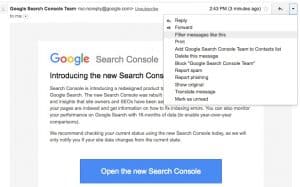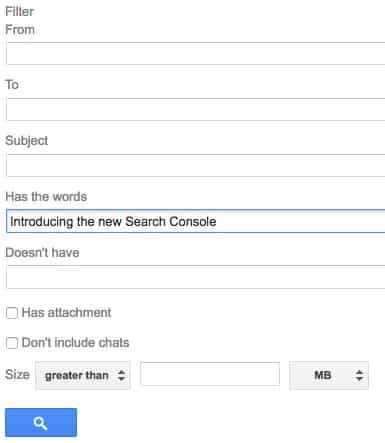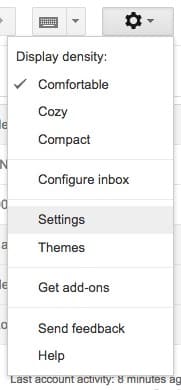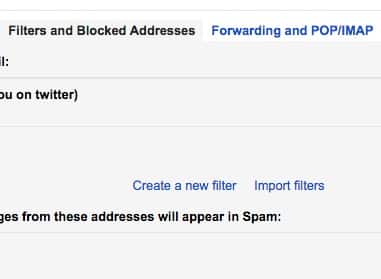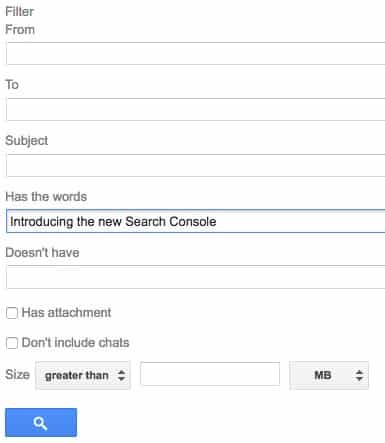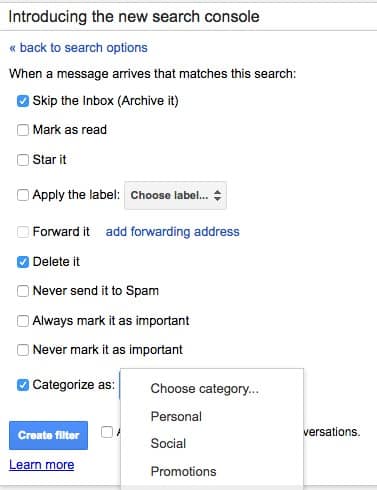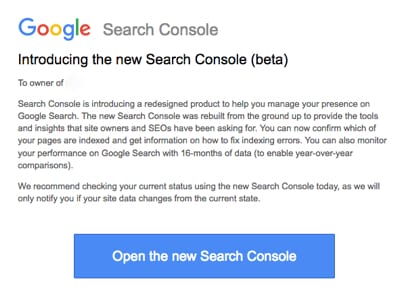
If you are like me and have a LOT of websites in Google Search Console, you probably are getting a lot of emails lately. Google is emailing every single website owner, every verified website in Google Search Console, and telling them about the New Google Search Console that they’ve now launched. You’re getting an email like the one above.
What’s annoying, though, is the fact that if you have a lot of verified site’s you’re getting a LOT of emails. I have all of these emails going to my Google Account, and my Gmail account. I’ve received literally 24 of them in the past few minutes. I also have every single version of every site verified. Which means that’s emails times 4!
Here’s what you can do to set up a quick filter to filter all of them out so they’re marked appropriately and don’t continue to fill your Gmail inbox.
- Open up the email and select the drop-down on the right side, as shown below.
- Select Filter messages like this.
- You’ll then be taken to another popup in Gmail that looks like this, that you can then filter the messages.

- I prefer to use the text option only, and filter messages that have “introducing the new search console” in them.
- Click the Search option at the bottom and you will then have the messages filtered. You can then select them and delete them or you can move them to another folder, etc., all at once.
Another option is to set up a permanent filter in Gmail that flags all of those messages. I prefer to do this, so that any new emails that come in are automatically flagged and moved. Here’s how to do that:
- First, in Gmail, click the wheel, on the top right as shown below and click on the “settings” option.

- Next click on “Filters and Blocked Addresses”, as shown below:

Click on “create a new filter”.
- Create the filter, as shown below:

- Add “Introducing the new search console” in the “has the words” section. Then click “create filter with this search” at the bottom right.
- On the next screen, tell Gmail what you want to do with those messages, and create filter, as shown below.

In the screen capture above, I show you a few options. I prefer to have them filtered into the “updates” section in Gmail.
That’s it! That’s how you can filter out all of the emails you are getting from Google Search Console, filtering out all of those emails introducing the new Google Search Console. Now, if Google would only put data in the new Google Search Console, that would be very helfpul!