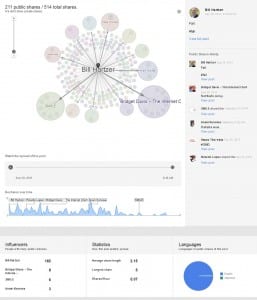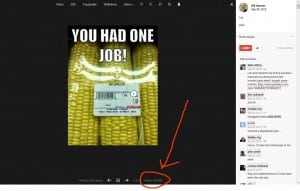Here’s how you can see a Google Plus post analytics. Whenever you make a post on the Google+ social network, or you share something, it is always helpful to see how your post did or how it is doing. You want to see if the post you made was useful to others in your Google+ circles.
Google+ does not really give you specific analytics per se, they don’t give you a page where you can see a list of posts and how they did (at least not yet). Facebook does have statistics for your Facebook posts, and it is helpful to see that–especially for your Facebook Business page.
There are, though, currently a few different ways to see how well your Google+ post performed, though.
You can look at any Google+ post’s Google Ripples and get a significant amount of information from Ripples.
Let’s look at the analytics or stats for one of my recent posts on Google+ and see the information that we can get from it.
In the top right of each post you’ll see an “Options Menu” that allows you to view the Ripples for that post. Take a look at what the Ripples page looks like:
You can see the number of public shares and the number of total shares. What’s interesting to note that on this post there were more private shares (about 300) than public shares. I believe all shares are initially set to private, the default. So many of these users who shared this photo were most likely new users (I’m assuming) because they probably don’t know how to make their shares public.
You can easily see the influencers in the “cloud” at the top and zoom in to see (or add) influencers to your circles. You can then see how many there were at the bottom, along with other statistics like the average chain length and average shares per hour.
One bonus, though, is that you can see the actual number of page views (or views) of an image or photo if that was included in your Google+ post. It’s kind of hidden at the bottom of the page: click on the actual photo or image and you’ll see a separate web page. Then, look at the bottom and you’ll see the number of views:
If your Google+ post included a URL, and you want people to leave Google+ and go to your web site, then you’ll need to use your own analytics such as Google Analytics to see how many people came from Google+ and clicked on through to your web site.
Don’t forget to add me on Google+.
Read What I’ve Written About Google+
How to Create a Google+ Page For Your Business
How to Get Your Google+ Posts Indexed in Google
Google Buys Illegal +.com Domain Name
Google Stops Indexing Google+ Posts
Why You Should Use Google+
How to Remove Circle Counts on Google+
How to Promote Your Personal Brand on Google+
Are Google+ and +1 Changing Web Marketing?
How to Increase Your Followers on Google+
Google Halts Image Saving On Their Social Network
Study Google Ripples to See Why Posts Go Hot