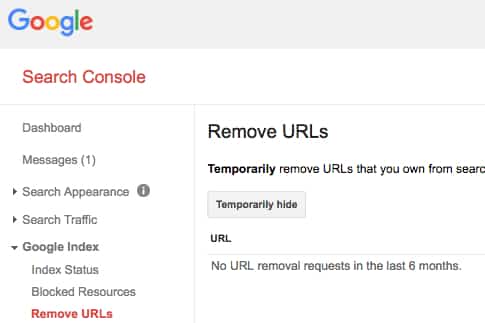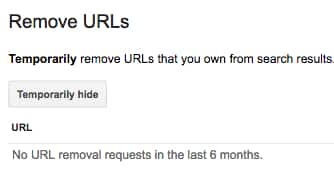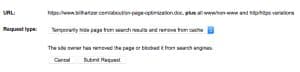This is only one seo tip out of many search engine optimization tips I have been providing over the years. All of my search engine optimization tips are meant to be specific, they should not take too much time to implement, and are meant to be directly to the point. This search engine optimization tip, how to remove a web page from Google, has to do with removing a page or a specific URL from the Google search engine.
In this blog post, I am not going to give you a log of explanation about why you would want to remove a web page from Google. I’ll just focus on how to remove a web page from Google. Now, I realize that there are many reasons for wanting to remove a web page from the Google search engine (which might include the fact that it’s a duplicate page or maybe even a page that has sensitive data on it that you don’t want given out to the whole entire world). But, what I am going to do is give you several options for removing a web page from Google. After I name each option, I will give you some more details about it.
Use Google’s own removal tool.
First, you must verify your website in Google Webmaster Tools, to show Google that you are really the website owner. To do this, you need a Google Account. Then, log into Google Webmaster Tools and “add your site”. Then, you’ll need to click on the “verify your site” link that they provide in Google Webmaster Tools. You’ll be asked to either add a file to your website or add a meta tag to your site. This is normal, they’ll need proof that you own the website. Once you’ve added the meta tag or added the file, you can verify the site.
The fastest way is to use the Google Removal Tool here: https://www.google.com/webmasters/tools/url-removal. Here’s another way:
Once your domain name is officially verified in Google Search Console, you’ll need to do the following:
1. Click on “Google Index” then “Remove URLs” as shown below:
2. Then, after you have clicked on “Remove URLs”, you’ll need to click on the “temporary hide” button:
3. Enter the URL and click “submit”.
4. You are now presented with a place to input a URL. Enter the URL and click on “Continue”.
There are a few options that you have at this point, such as:
— temporarily hide and remove from search results and remove from cache
— remove from cache only
— temporarily hide directory
Typically I recommend the first option. But, there are cases where you need to choose another option. How long it takes for Google to remove the web page from their index really depends on a few factors, but it should generally be removed in a few days. To be sure, to remove a web page from Google, I’d give it up to a week to be completely removed.
Ultimately, though, you need to remove the page from your website by deleting it. Requesting the URL should generally return a “404 Error”. Another option is to return a “410 Gone” error. To remove a web page from Google, the web page must not exist. Tell Google that it’s permanently gone with a 410.
Here are other things that you can do:
Completely Remove the page from your website.
If you want the page to just disappear altogether, then you’ll first need to remove or delete the page from the web server first. Then, use the Google removal tool as I just described above. You’ll need access to your website, of course, to do this. Either FTP access to your website or maybe even access to the content management system that you’re using will be needed.
Password Protect the Page
If you put a user ID and password (require one in order to view the web page) on the web page, then Google’s crawlers will not be able to use that log into the page to crawl it.
Add the No Index Tag to the Page
Google, and other search engines, when they see the noindex tag on a page, generally won’t index the page. It’s preferred that you put the noindex tag in the header area of the code on the page, but you might try adding it to another part of the page…that should work, too.
Add the Page to the Robots.txt file
Every site should have a robots.txt file, our site has a robots.txt file here. Make sure that you “disallow” crawling/indexing.
Remove all links to the Page
If there are links pointing to a web page, then most likely it will remain in the search engine index. If you have pages on your website that are linking to the page you want to remove, get rid of those links. You can easily go to Yahoo! and search for: link:http://www.vizioninteractive.com/page.html if page.html is the page that you want to find the links pointing to it. There may be other pages on other websites linking to that page, so you’ll want to get those links removed, as well. You may need to ask those other webmasters to stop linking to your page.
As you can see, there are several options for removing a page from the Google search engine. In many cases, you may find that it’s better that you do many of these things in order to get the page removed. Certainly, which ones you do will also depend on whether or not you to keep the page accessible or whether or not you just want the page to “go away”.