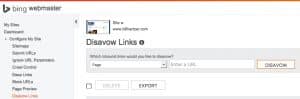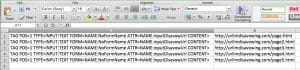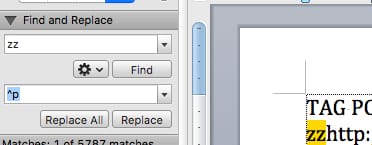If you are an SEO (or an SEO Consultant like me), then you should be familiar with Google’s Disavow Tool. Essentially you can upload a text file list of URLs or domain names that are linking to your website, telling them to disavow or ignore those links or all links from a certain domain name. But most of the time, we’ll disavow those links in Google but totally forget about uploading the same disavow file to Bing, as well. You’ve done all the work finding the links to disavow, identifying bad and toxic links, so why not upload the list to Bing as well?
Well, unfortunately Bing doesn’t allow you to upload a file. You have to disavow one URL at a time or one domain at a time. Manually copy and paste all of those URLs, one by one. I just recently disavowed several thousand URLs and even more domains on one link cleanup project. I’m not exactly going to take the time to add one URL or domain at a time in order to disavow them at Bing. It’s just not worth the hours it would take to do that. Well, luckily for me (and you), I’ve come up with a solution of how you can disavow all of those URLs or domains at Bing in an automated fashion–you don’t have to copy/paste them one at a time. You do, however, need to prepare a file first–and there’s a method to the madness. But about 5-10 minutes of your time will potentially save hours of manual copying and pasting. In this tutorial, I’ll show you how to disavow a list of URLs. Once you get the hang of it, you’ll easily be able to change this so you can disavow the list of domains instead.
First, you’ll need access to Bing Webmaster Tools, and you’ll need to verify the domain that you’re wanting to disavow links for.
Next, gather a few tools:
– List of domains or URLs to disavow. Usually in a text file (I prefer notepad, but any text editor will do)
– Microsoft Excel
– Text Editor
– Microsoft Word
– iMacros add-on for Firefox or Chrome
Essentially, what you’re going to do here is use the iMacros tool in Firefox or Chrome to perform the task of disavowing each URL in a list. If you have thousands of URLs in the list, you’ll be able to easily create the macro and then once created you’ll simply run it and disavow all those links in Bing.
Once you install iMacros, you’ll need to start recording a macro. So, close all of the tabs in the browser that you have open and start iMacros. Go to Bing Webmaster Tools and click on the Configure My Site then Disavow Links section. You’ll see something similar to the screen capture at the top of this post.
Next, open the iMacros sidebar and select #Current.iim. On the Rec tab, click Record. Or, you can just click Save Macro As and save it with a unique filename. You will need to be able to edit it once you’ve made your list of actions, though.
You’re ready to record your first macro. So, with all of your tabs closed except for one, go to the Bing Disavow Links page.
Then, with the recording still going, enter the first URL you’d like to disavow, and select Disavow.
You can now stop the recording.
Then, click on Manage and Edit Macro. You’ll see something like this:
This is where you edit the macro that you’ll run. For now, save the macro and we’ll come back to it later.
What you’ll need now is the text editor, Microsoft Excel, and Microsoft Word open. So, open those now. The text editor should have the list of URLs in it, and you’ll probably want to open up a blank text editor window, as well.
Here is the sample code, of one of the actions, that you’ll want to start with:
VERSION BUILD=9030808 RECORDER=FX TAB T=1 URL GOTO=https://www.bing.com/webmaster/configure/disavow/links?url=https%3A%2F%2Fwww.billhartzer.com%2F TAG POS=1 TYPE=INPUT:TEXT FORM=NAME:NoFormName ATTR=NAME:inputDisavowUrl CONTENT=http://urlimdisavowing.com/page.html TAG POS=1 TYPE=INPUT:BUTTON FORM=NAME:NoFormName ATTR=NAME:disavowUrlButton
What we’ll need to do is use Microsoft Excel to add part of the fourth line of code to the actual URL you’re disavowing.
Copy the list of URLs into Microsoft Excel, making sure that you have a column before the list, like this:
So, when building your Microsoft Excel file, you’ll need to do add this in the column before the list:
TAG POS=1 TYPE=INPUT:TEXT FORM=NAME:NoFormName ATTR=NAME:inputDisavowUrl CONTENT=
Then, you’ll have the column that contains your list.
Then, add this in the column after your list:
wait seconds=3
You can make this wait 3 seconds, or even longer. I typically put in a “wait” so that it doesn’t tick off Bing. If you have a lot of URLs (I have like 2000+ in my last disavow I did for someone), you might want to make it shorter of a wait–but 3 seconds should be okay.
Then, in the next column, add this:
TAG POS=1 TYPE=INPUT:BUTTON FORM=NAME:NoFormName ATTR=NAME:disavowUrlButton
That’s the button click to press the disavow URL button. You’ll need it in the macro, as well.
Essentially, what we’re doing now is putting this into Microsoft Excel so we can copy and paste the huge list of URLs or domains we want to disavow. Then, we’ll need to create each line for the macro itself.
Next, copy and paste all of the data that you put into Microsoft Excel. You’ll find that there are going to be “tabs” in there. You’ll need to strip those out first before you copy and paste this into Microsoft Word.
Paste the data from Microsoft Excel into a text editor (I prefer Notepad on my Macbook Pro).
In Notepad, once you’ve pasted the data, you’ll see that there are tabs in there. You need to get rid of those tab characters and replace them with something else. So do a search and replace for the tab character (you’ll need to copy/paste it into the proper search field) and replace it with “zz” (without the quotes). That will allow you to search and replace the zz again in Microsoft Word in the next step.
Copy and paste all of that code and put it into Microsoft Word.
With the code in Microsoft Word, you’ll need to paste it into a new page.
Don’t change any of the code… go ahead and do a search and replace for “zz” and replace it with ^p (that’s the Shit+6 character and the letter p). That will replace the “zz” with a line break.
Next, you’ll want to replace one more thing so that the macro will work. You’ll need to get rid of one line break in particular, the one before the URL.
Still in Microsoft Word, search for this:
inputDisavowUrl CONTENT= ^p
and replace it with this:
inputDisavowUrl CONTENT=
which is the same code without the ^p (Shift+6 P)
Copy all of that code out of Microsoft Word and put it into the macro. You’ll need to keep the URL GOTO line, as that’s the page where it’s going to do all of the disavowing. But, the rest of the code should be added after that.
Then, save and close the macro.
Run the macro with all of your tabs closed, and that should add all of those URLs on the disavow list.
Note that if you have more than 2500 URLs then you’re going to need to split it up into a few different macros or run them separately. I haven’t tested the speed, so I do recommend allowing at least 3 seconds between adding each URL. If it gets hung up, then you will need to stop it and then see where you left off. If that’s the case, then you’ll need to edit the macro so that you don’t re-enter URLs on the list.
Of course, if you have any questions, feel free to contact me.