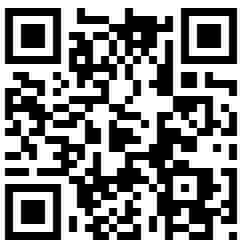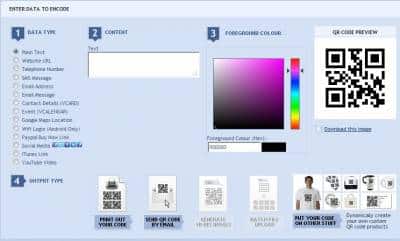My friend Josh just reminded me this morning that I had not set up a QR Code for my blog yet. I have to admit that I have heard of and actually used QR codes, but I have not taken the time to actually set up a QR code for my blog. Here is how to set up a QR code for your web site or for any web page for that matter.
What exactly is a QR Code? In short, it’s a barcode that you can scan (usually using an iPhone or Smart Phone) and when you scan it you are taken to a web site. Wikipedia’s definition of QR Code is as follows:
A QR code (short for Quick Response) is a specific matrix bar code (or two-dimensional code), readable by dedicated QR barcode readers and camera phones. The code consists of black modules arranged in a square pattern on a white background. The information encoded can be text, URL or other data.
QR really means “Quick Response”. The bar code that you are seeing is really a bar code just like the ones that are typically used on UPS packages or even FEDEX packages. It can be scanned from just about any direction. Anyhow, you probably have already seen them in ads, especially in some ads for higher-end products. I have seen a lot of them included in the Wall Street Journal ads lately, like in ads for luxury automobiles.
How to Make Up a QR Code
The process of making or getting a QR code is pretty simple, really. There are several web sites that will allow you to make a QR code within seconds. The one I used for the QR code above is Kaywa, a site that has both a QR Code Generator and a QR code reader. You’ll need a QR code reader app installed on your iPhone or Blackberry or Android Smart Phone in order to actually scan the bar code.
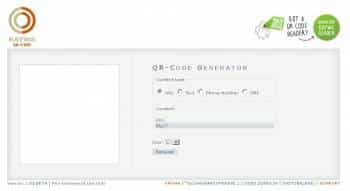
1. First, go here: http://qrcode.kaywa.com/
2. Enter the URL, Text that you want displayed, a Phone Number, or even an SMS (a message).
3. Select L (for large) or even XL (for extra large).
4. Generate it.
Once it’s generated, you can save it and display it wherever you want. I prefer to screen capture it and save it as a .JPG file so I can then share it around with others, just like I have done above.
If you do not have a QR code reader app installed, then you need to go ahead and do that. That way you can scan any other QR codes that you come across, not only in printed ads but also at certain locations, some merchants display their QR codes that will then take you to their web site.
QR Stuff
One of my favorite QR code Generator websites is QR Stuff, a site that has a lot more than just a QR Code generator. At QR Stuff, you can have short URLs, and even get access to high resolution artwork files. You’ll need a high resolution file if you’re going to use your QR Code anywhere else other than on the web. Click on the graphic below to go on over to QR Stuff and create a QR Code there.