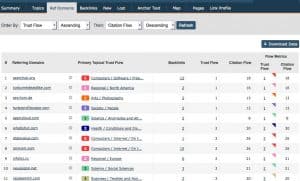As a US Brand Ambassador for Majestic.com, you probably already know that I’m a big fan of their product, and use it on a daily basis. And as I use it, I am always coming up with new, innovative ways to use the Majestic data. It’s not just about seeing what links are pointing to your website. You can, for example, use Majestic to analyze your disavow file before you submit it. Here is why you would want to do that, and how to review your disavow file.
During the disavow process, you most likely will download all of the links to your website, and use the Trust Flow vs. Citation Flow metric to figure out if links from a particular website are low quality. If, for example, a site’s Trust Flow is 10 or more points lower than the site’s Citation Flow, then you should consider that site a candidate for potential inclusion on your disavow list.
Take a look at the screen capture above. This is how I find low quality links pointing to my site. Go to the Ref Domains tab, click on the following drop-downs:
Order by Trust Flow Ascending and Citation Flow Descending. This will show you sites linking to you that have low trust overall and high Citation Flow (lots of links to your site). These links are the ones you should consider getting removed and disavowed.
Reviewing the Disavow File Using Majestic
But how do you use Majestic to review your site’s disavow file before you submit the links to Bing Webmaster Tools and to Google? Why would you want to do it? Well, simply put, you’d want to use Majestic to review your disavow file so you don’t accidentally disavow “good” links from trusted domains. You use Majestic to upload list of the domains you’re about to disavow, and review those domains’ Trust Flow and Citation Flow.
1. First, you’ll need to edit your disavow file so that it only contains a list of domain names or URLs. In the disavow file, it typically looks like this:
domain:badhorriblespamlink.com
http://www.badhorriblespamlink.com/spam.html
So, open up the disavow file in a text editor (I prefer notepad) and use the “search and replace” function to remove the domain: and replace it with http://.
2. Once you’ve edited your text file so it includes just domains’ home pages or URLs, then save the file with a different filename (something like disavow-file-review-majestic.txt, for example).
3. Go to Majestic.com and upload your newly saved text file. Go to the Bulk Backlink Checker tool in Majestic to upload your file: https://majestic.com/reports/bulk-backlink-checker
Note that this will take credits from your account, and I typically will use only about 1 or 2 percent of my allowed monthly credits. If your disavow file is large (like 250,000 domains), then I’ve seen it take up to 25 percent of your monthly credits to process.
4. Once the file is done processing, open it up in a spreadsheet like Microsoft Excel.
5. Sort the columns so by Trust Flow.
6. Sorting the columns by Trust Flow (highest Trust at the top of the list), you’ll see the most trusted domains that you’re about to disavow.
I normally scroll through the list at this point, looking at each domain to see if there are any that I immediately see. In the past, I’ve seen people disavow subdomains of sites that are really trusted. But generally speaking, you’ll need to look at the most trusted domains first. If you notice something that might not need to be disavowed (like a really popular social media site or other popular site), then look at the list of links that you have. Review the link to see if you really should be disavowing it.
By using Majestic.com in this manner to review your disavow file, you’re looking at the list of most trusted sites on your disavow list, and looking for mistakes. A disavowed domain that’s really trusted can cause a drop in search engine rankings.